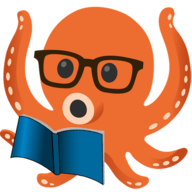Windows
For Windows users, there is one build and one variant available:
- amd64 (NSIS installer + portable exe for USB drives)
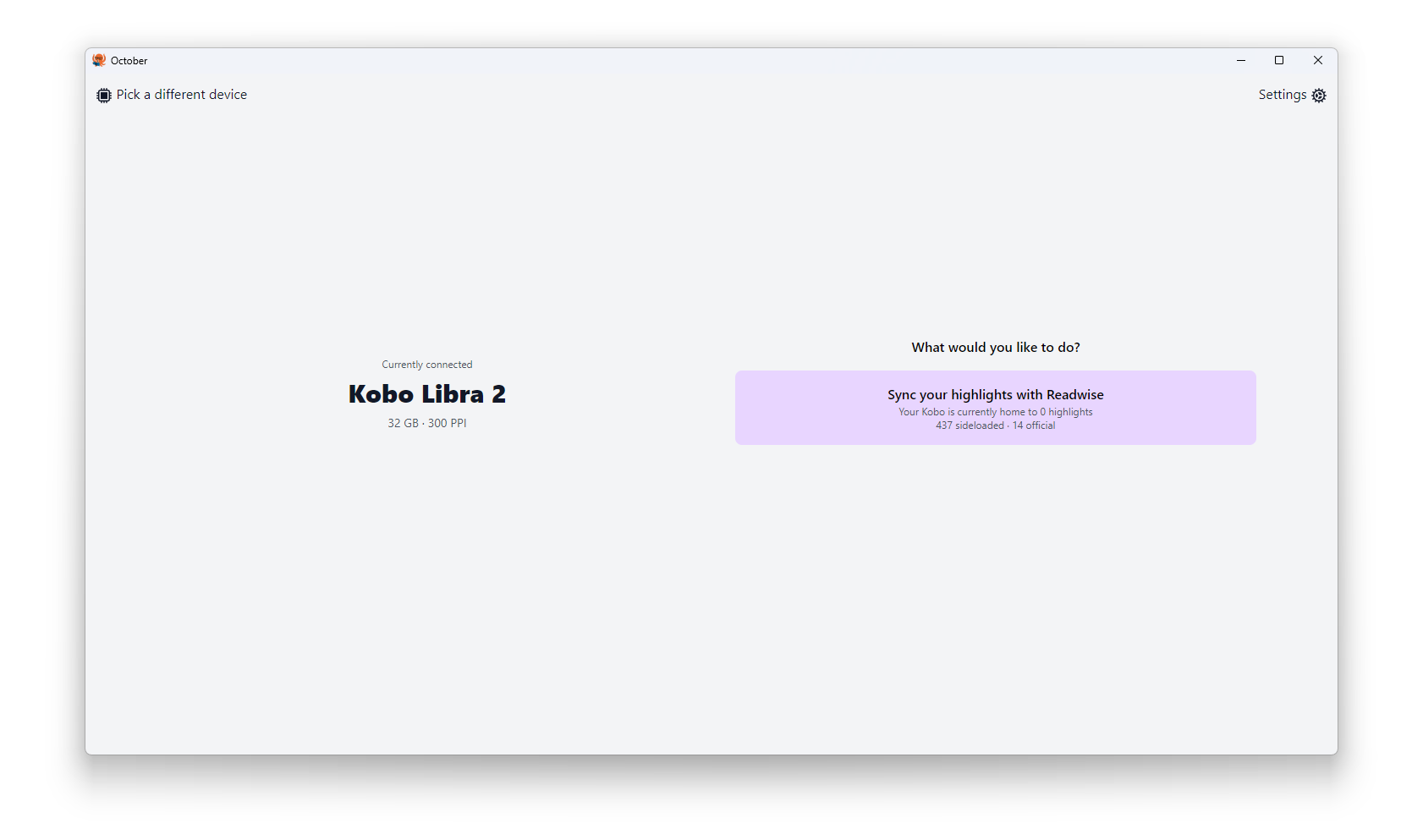
TIP
While October should work on older versions of Windows, it has only officially been tested on Windows 11.
You may be prompted upon first start to install WebView2 which is a component of Windows used by October.
It is included by default on Windows 11 but will need to be manually installed on older Windows versions.
Installation
For experienced Windows users, there's nothing fancy about the installation process. It's a stock standard install wizard.
To get started, you'll want to get a copy of the latest installer from Github Releases which has the file format of october_<version>_windows_amd64.zip.
Once downloaded, you'll find an application installer within the zip file.
Running it will present you with a fairly standard install wizard.
As mentioned, there aren't any custom options so you'll just want to click Next until the process is complete.
You should find an entry in your start menu and a shortcut on your desktop.
Technical Details
If you're curious about any files that are generated or need to manually wipe October from existence, here are the following places that files are created:
Application
The main October app lives at C:\Program Files\utf9k\October and is self contained as far as the shipped binary is concerned.
You can uninstall it by searching for October in the start menu, and selecting Uninstall or finding it via Add or Remove Programs in your system settings.
Logs
These are stored at C:\Users\<username>\AppData\Local\october\logs with one log file created each time the application is launched.
Logs are in ndjson format and use the naming convention of <current unix timestamp>.json.
Settings
October's internal settings are stored in a JSON file that lives at C:\Users\<username>\AppData\Local\october\config.json.